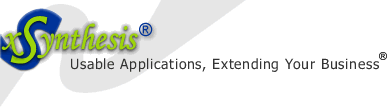| Home | Products | Services | Resources | Our Guarantee | About Us |
Packages are too inflexible and don't provide competitive differentiation, but custom-built solutions are too slow [to develop] and costly. System integrators are starting to offer next-generation pre-built solutions. - Gartner Research
Did you know?
xSynthesis Search includes features often found only in enterprise search packages, at the cost and ease of use of entry-level search engines. Use it for your publicly accessible e-commerce, membership, or marketing web site, your protected members-only content, or your intranet.
For troubleshooting and configuration tips, see these free resources:

Software TIPS, FIXES, COMMON PROBLEMS & SOLUTIONS
Provided are some tips and advice about fixing certain software problems. Hope this saves you some time!
1. Problem (IE 7+): I get a message "In order to protect your security, Internet explorer has restricted this webpage from running scripts or ActiveX controls that could access your computer" when opening a local web page with JavaScript in it. How can I disable this? (posted: 2008-12-11)
Solution: This is due to some security changes
that Microsoft implemented in Windows XP, SP2 and it impacts
IE7+ on XP and Vista. There are two ways to address this issue.
-- First is to change the IE security settings: Open IE > go
to Tools (in the menu) > check "Allow active content from CDs to
run on My Computer" and "Allow active content to run in files on
My Computer" (this requires that you restart IE).
-- Second: You can add what is called "The Mark Of The
Web" (MOTW) to the top of your web pages in this format:
<!-- saved from url=(0014)about:internet -->
The number is the length of the string after it. You can use
real URLs such as:
<!-- saved from url=(0025)http://www.xsynthesis.com -->
2. Problem (Outlook): How do I force Outlook to open "potentially unsafe attachments" that I know are OK (posted: 2008-05-29)
Solution: This behavior is by design on Outlook, to protect you from unsafe attachments. You should consider leaving it as it is, in order to receive the best protection. If you are completely sure that you want to be able to open certain kind of attachments, you can do the following registry change (always do proper backup before doing registry changes):
- Open the registry, by selecting "Run" from the Start Menu, then "regedit"
- Go to the following level, by expending the registry tree on the left: HKEY_CURRENT_USER\Software\Microsoft\Office\11.0 [Note: Office 2003. For Office XP, expand "10.0"]\Outlook\Security
- Selecting the "Security" key, choose from the menu: Edit, New, and String Value.
- Change the name to "Level1Remove", select it and choose "Modify". Enter a semi-column separated list of the files you like to be able to open in Outlook, such as: ".asp;.exe".
- Close the registry editor and restart Outlook. Now, it will be your responsibility to make sure those attachment types are safe.
3. Problem: "Not enough server storage is available to process this command." (posted: 2008-05-17)
Solution: This seems to be a commonly reported error on Internet forums nowadays. It can show on Windows XP or Vista PCs, but it seems the file share seems to be running on Windows XP. Microsoft has a KB article (KB 225782), but it seems to deal with Windows NT systems. Another interesting link my be one from PC Doctor-Guide. In my case, however, this was related to Trend Micro Internet Security Pro 2008, and it was fixed by stopping the anti-virus program and then restarting it.
4. Problem (Outlook): After importing my Outlook 2007 rules into Outlook 2003, they could not be deleted nor could they work. (posted: 2008-02-25)
Solution: I had to delete all rules with
C:\Program Files\Microsoft Office\OFFICE11\OUTLOOK.EXE" /cleanrules
Then, re-import the Outlook 2003 rules.
5. Problem: Virtual PC 2007 - cannot copy/ paste from guest to host (posted: 2008-02-25)
Solution: This is by design, at this time. The workaround is to connect to it via Remote Desktop Connection, then copy/ paste would work (or can be made to work by properly configuring the settings to your Remote Desktop Connection.
6. Problem: Yahoo! does not load in IE (posted: 2008-03-15)
Solution: This was fixed by clearing ALL of the IE cache.
7. Problem: Cannot Bring Misplaced Off-Screen Windows Back to Your Desktop (posted: 2008-07-23)
Solution: When connecting your laptop to a
secondary monitor and then disconnected without remembering to
move it back to the primary desktop window, you may find the
situation where the application is running and you can see it in
the taskbar, but you can't see on your screen, as the computer
still thinks it is running on the other window. This can happen
when reducing a resolution on your monitor, also.
It is simply do this with a keyboard trick. Follow these steps:
right click on the application > choose Move > hit any of the
arrow keys (this step is not obvious, but necessary) > move the
mouse and the window will show up on your desktop.
8. Problem (Outlook): How do I show or hide the BCC field in Outlook? (posted: 2008-11-03)
Solution: Click the arrow to the right of the Options button, and then click Bcc. Also, can see this Office article.
9. Problem (Office): How do I turn off the Office clipboard? (posted: 2008-11-03)
Solution: On the Clipboard task pane > click
Options > clear the Show Office Clipboard Automatically check
box > clear the Show Office Clipboard When Ctrl+C Pressed Twice
check box. For more
see this Office article.
However, to fully disable the clipboard, you have to edit the
registry as follows: see MS
KB207438 (please note that you may have to change \9.0\
(used for office 2000) to \11.0\ for Office 2003).
10. Problem (Outlook): Upon migrating or reinstalling Office and Outlook, for my Outlook mail rules I get rule (for other machine) next to each rule (posted: 2008-11-03)
Solution: To fix: open rules, select Change Rules > Edit Rule Settings > uncheck the first option/ condition that says to run on this computer only > click Finish > click Apply.
11. Problem (Outlook): Upon migrating or reinstalling Office and Outlook, Outlook contacts do not show up when clicking on "To" or "CC" in the New Email screen. You may get the error message "" (posted: 2008-11-03)
Solution: See "The address list could not be displayed" error message when you use your Contacts to address a new message in Outlook, Microsoft KB319901
12. Problem (Outlook): Outlook.exe and/ or Word.exe would not shout down after closing Outlook. Outlook stays in memory. (posted: 2008-11-13)
Solution: This could be due to add-ins still
staying in memory and not closing properly. Disable your
add-ins, one by one and see if that corrects the problem (Tools
> Options > Other tab > Advanced Options... button > Add-In
Manager button, also COM Add-Ins button. At the end, File > Exit
to close Outlook.
One more approach is to remove the "/recycle" switch from your
Outlook shortcut, in order to prevent Outlook from recycling its
process when closing it and reopening it.
Finally, if this does not fix the problem, try using this
free utility from SlipStick.
13. Problem (Outlook or IE): Fonts in Outlook or IE (Internet Explorer) are fuzzy (posted: 2008-11-13)
Solution: You may need to have the Office 2007 fonts, which are installed by default with the Office Compatibility Pack for Office 2007 File Formats. If this does not help, download the free ClearType tool from Microsoft and decide if you like to have ClearType enabled or not. If the problem appears in IE, consider adjusting your ClearType setting within IE: Tools Menu > Internet Options > Advanced Tabs > under Multimedia, clear the Use ClearType checkbox > click OK
14. Problem (Outlook): How do I customize my startup folder in Outlook? (posted: 2008-11-13)
Solution: You can do this by going to Options > Other > Advanced Options button > Browser button.
15. Problem (Outlook): How do I disable the default reminder for newly created appointments? (posted: 2008-11-13)
Solution: You can find this in Options > Preferences tab. Disabling this feature helps greatly if you use Outlook as your timesheet recording tool.
16. Problem (DirectX): How can I tell which version of DirectX is installed on my computer? (posted: 2008-11-20)
Solution: You can find this out by going to Start > Run (this can be done by clicking WinKey+R also) > type "dxdiag".
17. Problem (Outlook): "The address list could not be displayed" error message when you use your Contacts to address a new message in Outlook (posted: 2009-01-20)
Solution: See Microsoft KB319901 (in summary, in Tools you remove/ add additional Address Book, and may have to do Properties on the Contacts folder to set it to show up as Address Book).
17. Problem (Microsoft Office): "I see Msocache folder that is quite large - example few hundred MB's on my C-drive. What is this folder and can I remove it? (posted: 2009-03-02)
Solution: This folder is used by Microsoft Office installer and it can be removed via the Disk Cleanup utility (found in Accessories > System Tools). For more detailed explanation, please see: KB825933.
Other resources:
- How to Troubleshoot Black Hole Router Issues (KB 314825)
-
Reload IP stack (KB 299357)
netsh int ip reset c:\resetlog.txt - Problems With The LSP / Winsock Layer In Your Network
- Improved Outlook look via Iambic Outlook Add-In (~$40)
Want to know more?
today and let us know how we can make this section better.
Page name: fixes_software.aspx
Path: /en/resources/fixes_software.aspx